Whenever I get a new Mac, there are certain apps I always install. There are so many great tools that you can only find on a Mac to boost your productivity.
I’ve already talked about apps that I recommend to make your experience more familiar if you are a Windows user. You can check that out here:
In this article I’ll talk about my favorite Mac apps to boost your productivity and make the platform easier to use. Note: none of the apps mentioned here are SUBSCRIPTIONS (woohoo!)

Dropover
Dropover (free or 5$ for premium) is an app that is designed to make it easy to move files from one folder to another, without having to have both windows open. All you have to do is take some files, shake your mouse, and a “Dropover” shelf appears. You then drag your files into there, move to a folder you’d like to move those files too, and then drag them out of the shelf into the new location.

However, this isn’t the only thing Dropover can do. You can send Google Drive, Dropbox, iCloud, or even Dropover cloud links to other people with the items that are in your shelf.
Website: https://dropoverapp.com/
Link: https://apps.apple.com/us/app/dropover-easier-drag-drop/id1355679052?mt=12

Quickshade
Quickshade (free): Want to dim your screen? Well if you are on a MacBook, this is easy enough to do. But what if you are plugged into an external monitor? That’s where quick shade comes into play.

It’s literally that simple.
Link: https://apps.apple.com/us/app/quickshade/id931571202?mt=12

Later
When you are working hard on something, and then all of a sudden you have a meeting, do you wish you could just hide all your windows, but not close your work? And then after your meeting, open up everything again just as it was?
This is possible with Later (free). All you do is click on Later in the toolbar (or hit the keyboard shortcut) and then it hides ALL your windows but doesn’t close them. When you are done hiding everything, just hit Later again, and it will open everything right back up.
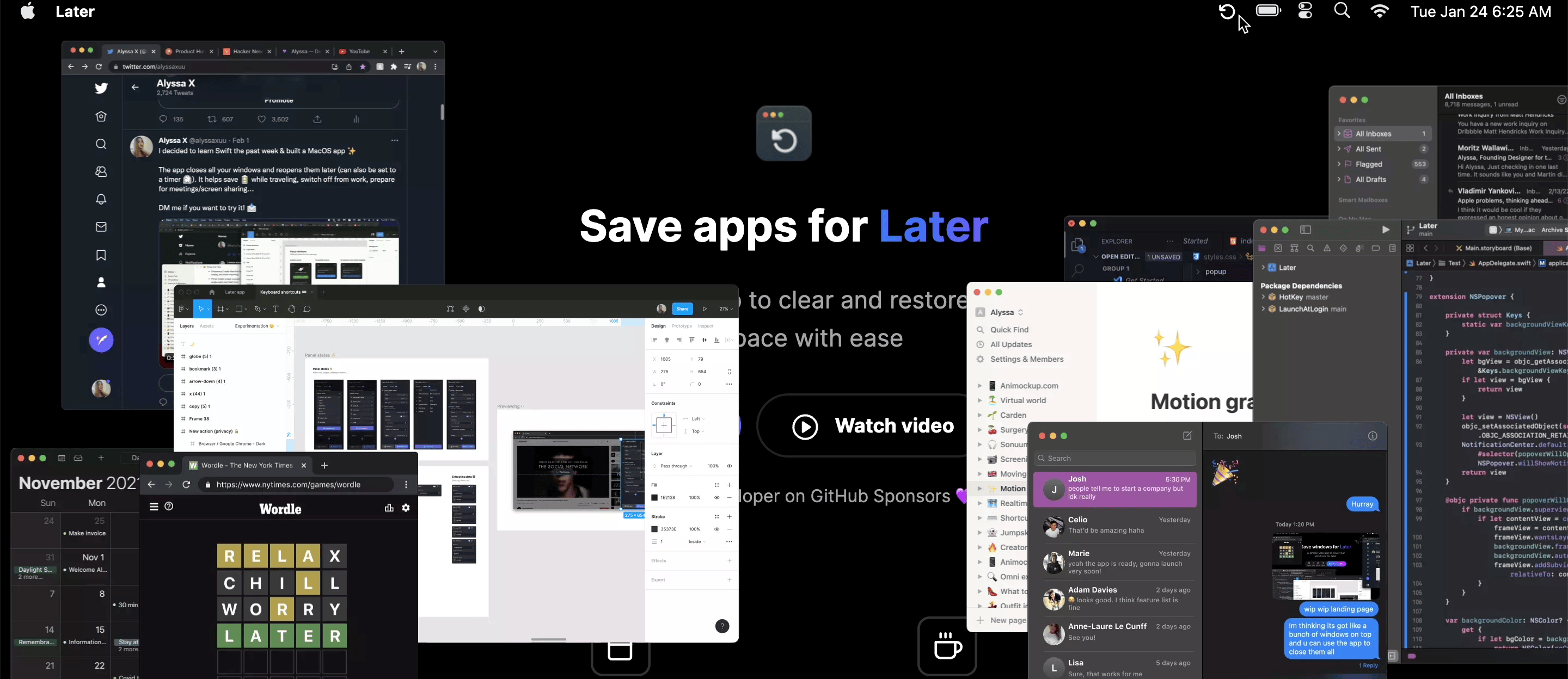
Link: https://getlater.app/
Download Link: https://github.com/alyssaxuu/later/raw/master/Later.dmg

Karabiner-Elements
The macOS keyboards are great, but what if you want to use a Windows keyboard on a Mac? That’s not a problem, because they are usually compatible. However, the problem I always run into is that for some reason macOS switches the Command key and Option key on a Windows keyboard (Alt is “option” and the Windows logo is “Command”).
I’d much rather prefer Command and Alt to be in the same position as a Mac Keyboard.
Default:

Preferred Position:

This is possible with Karabiner-Elements(free), which is the best app for modifying your default keyboard behavior. The best part is that it remembers your keyboard, so if you have a Windows keyboard plugged in, it will change the behavior, but if it’s a Mac Keyboard, it will keep it the same.
This is so helpful to me because I can set it up once for each keyboard I have, and never think about it again.
Link: https://karabiner-elements.pqrs.org/index.html


Alfred/Raycast
Mac has a pretty powerful spotlight app built in. However, there are alternatives that will take it’s features to the next level and will help boost your productivity. I use two Spotlight apps:
Alfred (free or 42$): I use Alfred as my primary Spotlight app to search my files, launch apps, and open webpages. I use Alfred primarily because it is the fastest spotlight app out there. I currently don’t pay for the Powerpack, but I can get most of the features I need out of the box.
To search for files, all I do is hit CMD+Spacebar and then Spacebar again and type the file I’m looking for. It’s incredibly easy to use and you can get a lot out of it.
Link to download: https://www.alfredapp.com/
Raycast (free): Raycast is an app that is also a Spotlight, but its primary focus is to add integrations to third-party apps. You can add Google Drive, Google Calendar, Notion, 1Password, meme generators, ChatGPT (new), and so much more.
I use this on top of Alfred, and typically launch it with Option+Spacebar. I also have a keyboard shortcut setup to open Notion and search my Notion database.
Link to Download: https://www.raycast.com/

Bartender
After a while, your top bar can get cluttered with too many items because of the programs that you have running. Scroll reverser, OneDrive, 1Password, and so many apps add a little icon to the top bar. You may not want them to go away, but they also clutter up the space.
You can download Bartender(4-week free trial, then 16$) to hide all of these apps.

Link: https://www.macbartender.com/

Notion
This is my favorite note-taking and organization app. I’ve already talked extensively about Notion previously, check out my other articles here: Why Everyone Should Use Notion in 2023
Closing
I found these apps to be very helpful because they allowed me to stay organized and productive when using a Mac. They make the macOS experience even more enjoyable and useful. This is not an all-encompassing list, but this will be plenty to get you started. Overall, I found these apps to be invaluable tools for my everyday life.
If you’d like to read about other MacOS articles, check out the articles below!
👇🏻👇🏻👇🏻👇🏻👇🏻👇🏻👇🏻👇🏻
Consider following me on YouTube, Social Media, or joining the emailing list. Check me out at https://www.malachicorliss.com for all kinds of articles that will help you with tech, music, productivity, and more!
Seeya tomorrow,
Malachi Corliss

